There are multiple ways to access your state profile.
Option 1A – While in the Roster System
-
Open the Profiles drop-down menu at the top of the page
-
Select State Profile or Alumni State Profile
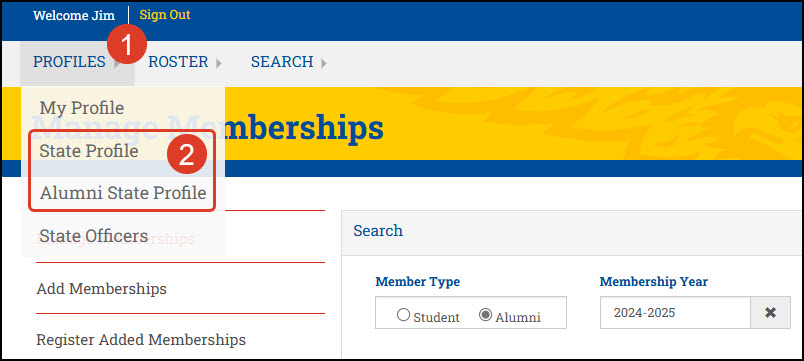
Option 1B – While in the Roster System
Click the two-character state code available in most grids throughout the roster system.
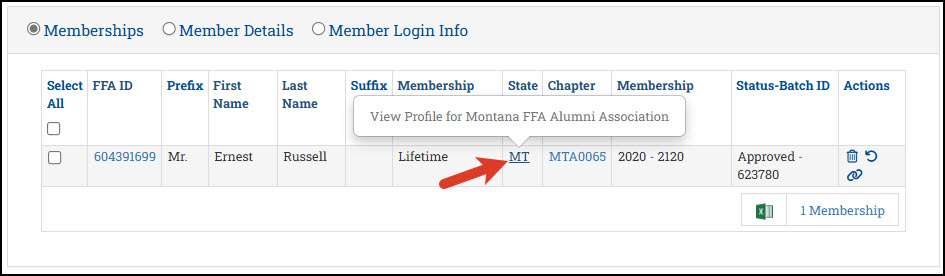
NOTE: Special permissions are required to manage your state profile and access the roster system as a state leader.
Need access? Contact the following:
-
State leaders, contact your State Relations Specialist or email staterelations@ffa.org
-
Alumni state leaders, contact the National FFA Alumni and Supporters at alumni@ffa.org
Option 2 – From FFA.org
-
Go to FFA.org and open the Dashboard drop-down menu
-
Select State Staff or Alumni State Staff
-
Under Quick Access, click Manage State Profile
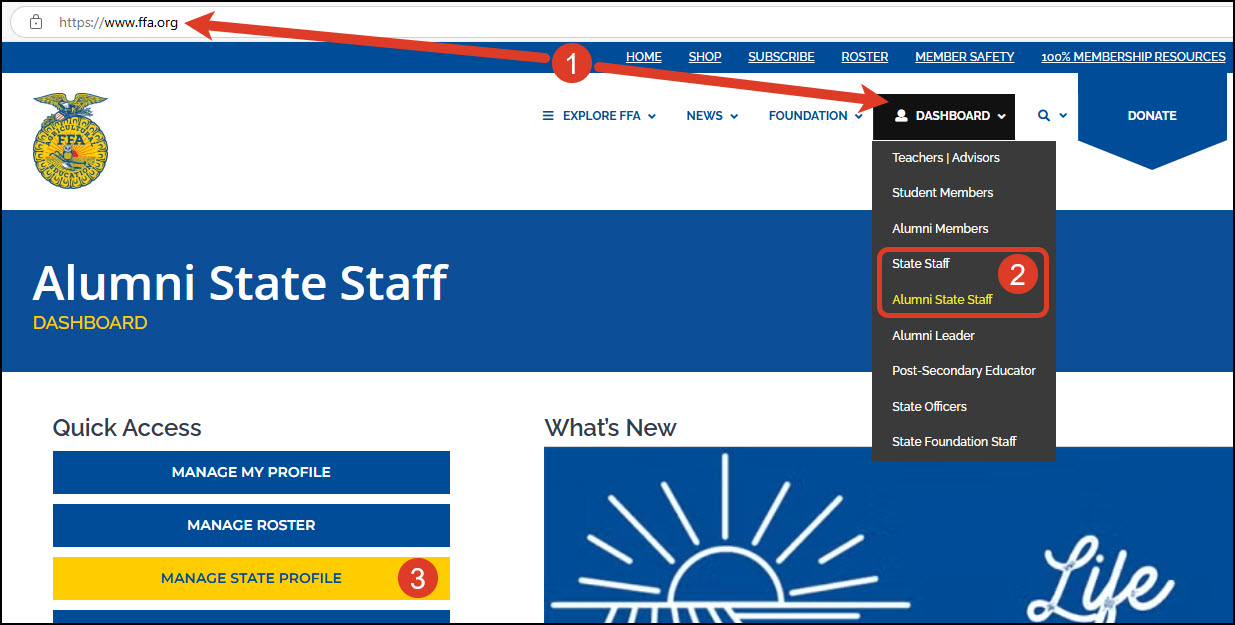
If you are not logged in, you will be prompted to log in.
Option 3 – From Chapter/State Profile Search
-
Select a role (e.g., Alumni Members, State Staff, Alumni State Staff, etc.)
-
Under Quick Access, click Chapter/State Profile Search
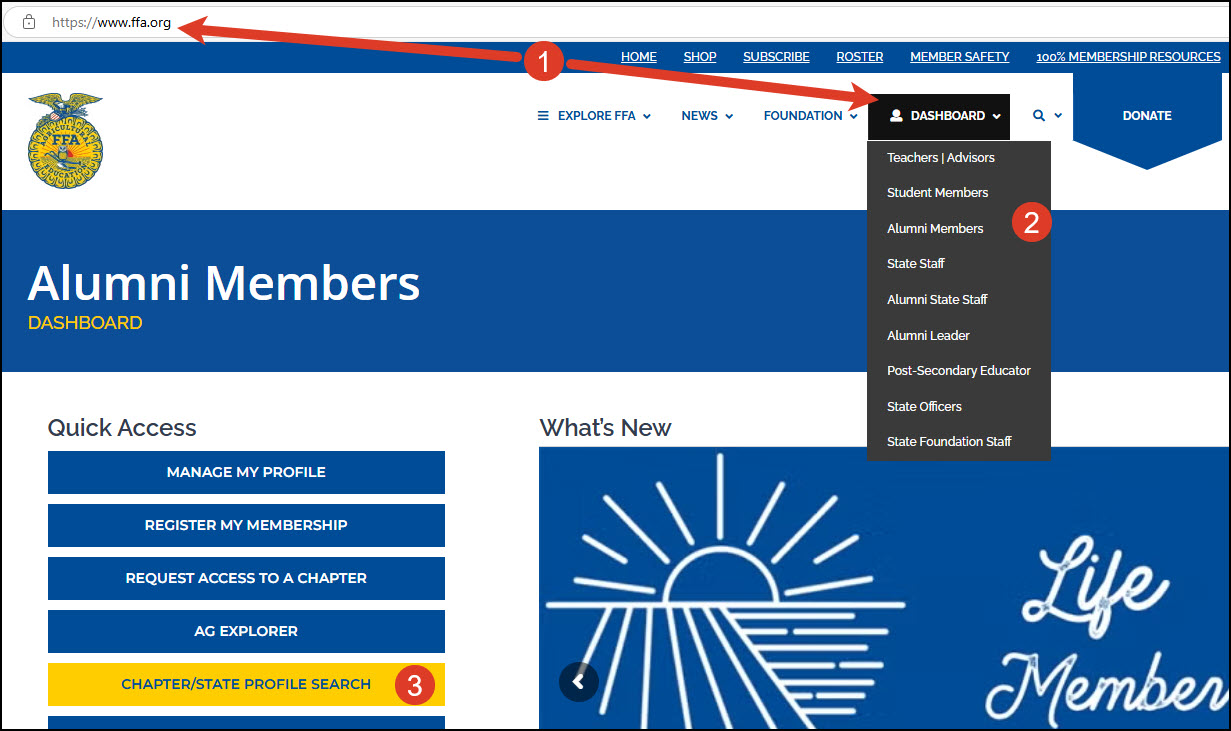
If you are not logged in, you will be prompted to log in.
-
In the Search area, select State as the Profile Type and click Search.
-
In the State Profiles section, choose the desired state profile from the results.
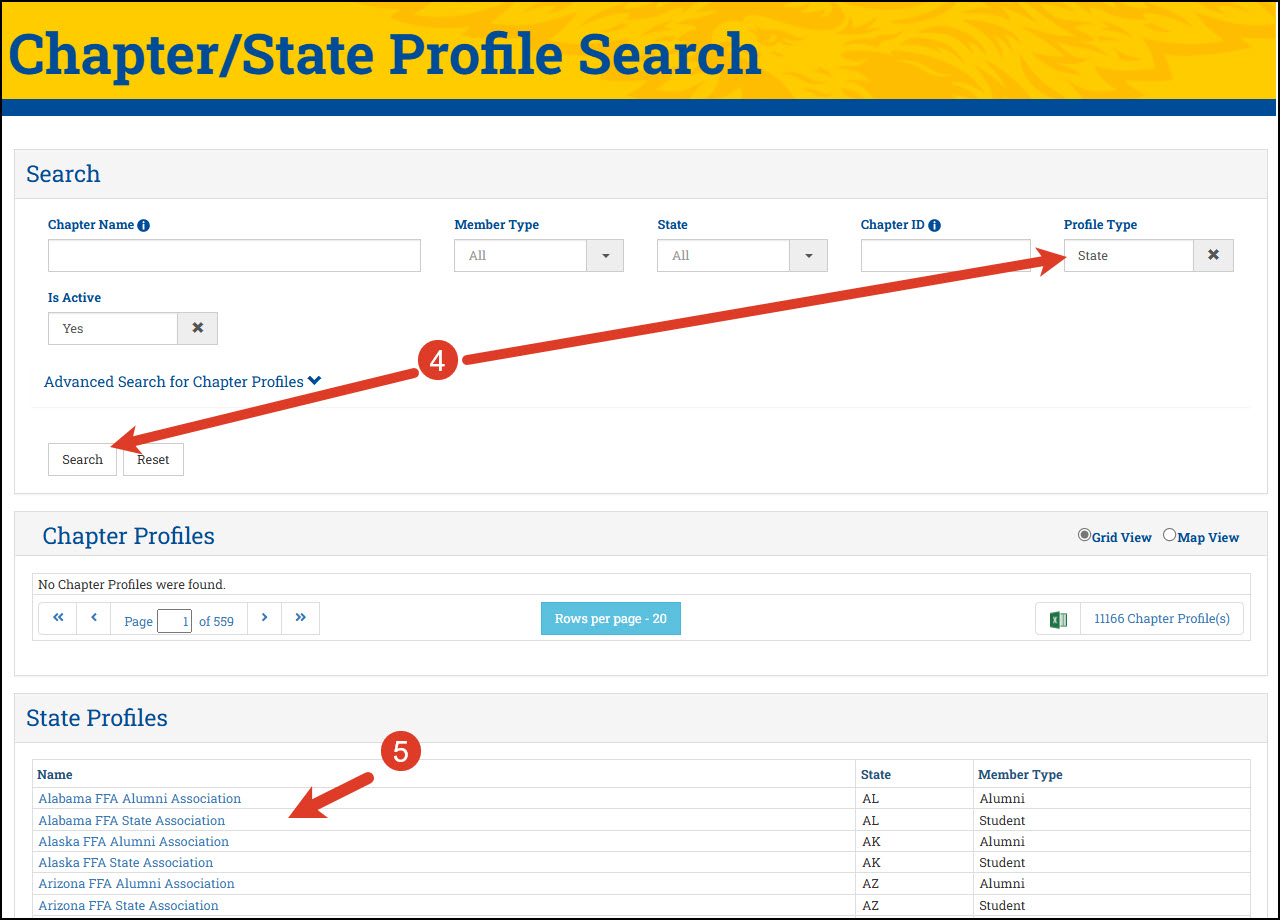
You can add more filters in the Search area to narrow your results.
