Use the roster system to find a member’s invite code.
Begin in the roster system under Manage Memberships to find the invite code.
Use Search to locate membership(s).
- Select Student or Alumni – The default is Student unless you only have Alumni roles
- Verify the current Membership Year is selected– The default is the current year
- Verify your Chapter is selected – Your chapter should be the default unless you manage multiple chapters
- Click Search
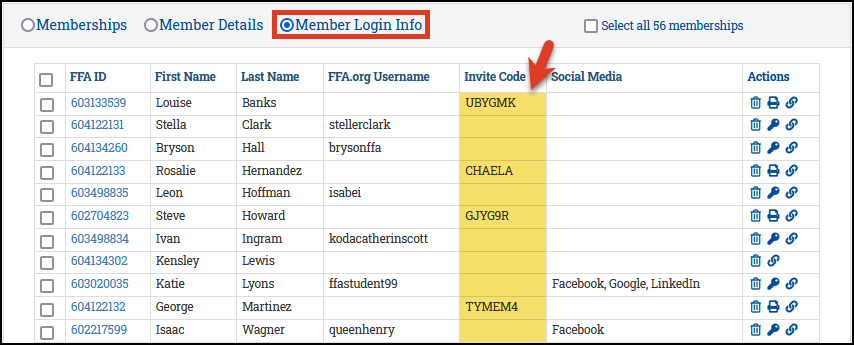
Additional help: View usernames and invite codes, generate temporary passwords and print invitations (PDF)
