Begin in the roster system under Manage Memberships. Use the Search area to locate membership(s)
-
Select Student or Alumni – The default is Student unless you only have Alumni responsibilities
-
Verify the current Membership Year is selected– The default is the current year
If you have not submitted a roster for the current year, you may need to search a previous membership year.
-
Verify your Chapter is selected – Your chapter should be the default unless you manage multiple chapters
-
Click Search
Use the Advanced Search area to narrow your search results further. Example: Search by first and last name.
With the membership(s) identified, switch to the Member Login Info view. If a member has connected to FFA.org via a social media provider, the provider(s) will be listed in the Social Media column.
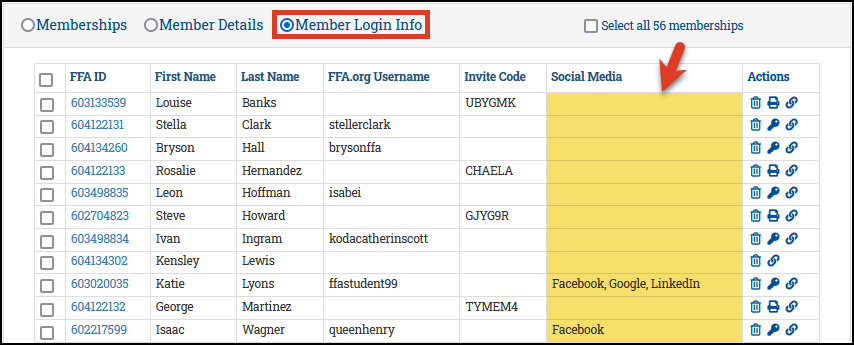
Important
Members with an FFA.org Username or Social Media provider have a means for logging in to FFA.org. Members that only have an Invite Code have not created an FFA.org login or logged in via a social media provider.
