This article outlines the process for reactivating an inactive FFA Alumni and Supporters chapter.
Important things to know before starting
Application
Before you begin, the chapter leaders must complete the Application for Chartering/Reactivating an FFA Alumni and Supporters Chapter (an editable PDF) and meet all state and national requirements.
Access the application and other important details.
FFA.org Login
An FFA.org login is required. If you don’t have one, you’ll need to create one.
View the instructions for creating an FFA.org login.
Access Level
To create or reactivate a chapter, you need appropriate access to the profile and roster system, such as a Lead Alumni Staff or Alumni Administration role. You can view your current roles in My Profile.
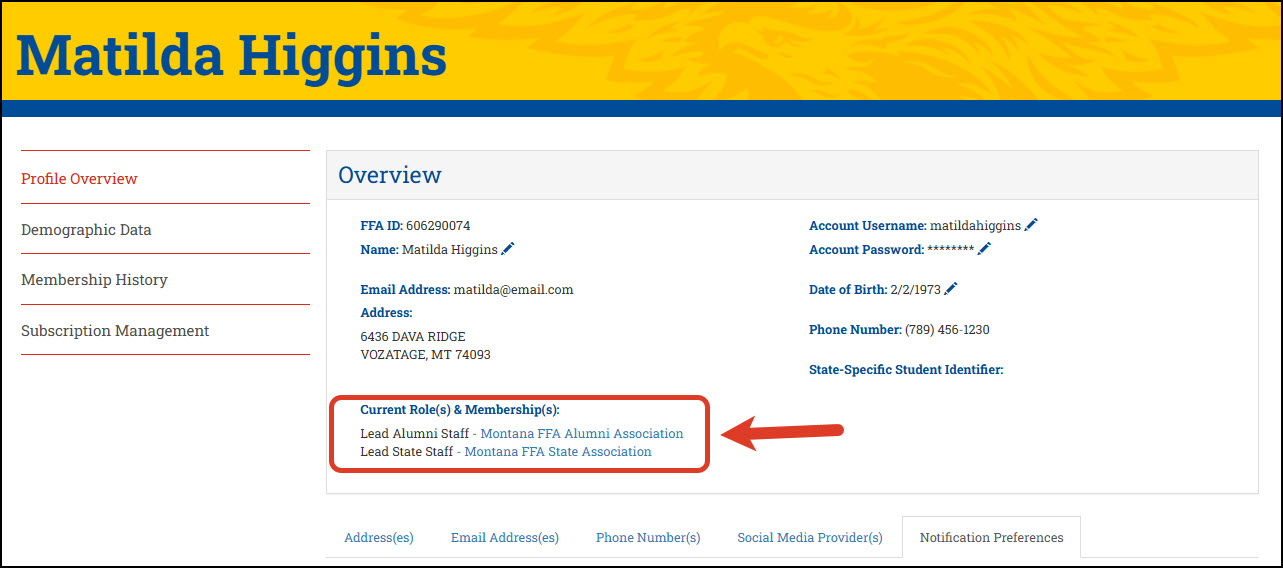
If you don’t have the proper role, contact the National FFA Alumni and Supporters at alumni@ffa.org.
Notifications
To receive updates via email or mobile text during the process, you must have the Lead Alumni Staff role and be opted in to receive notifications. You can manage your notification preferences by going to My Profile.
There are limited options for the Alumni Administration role.
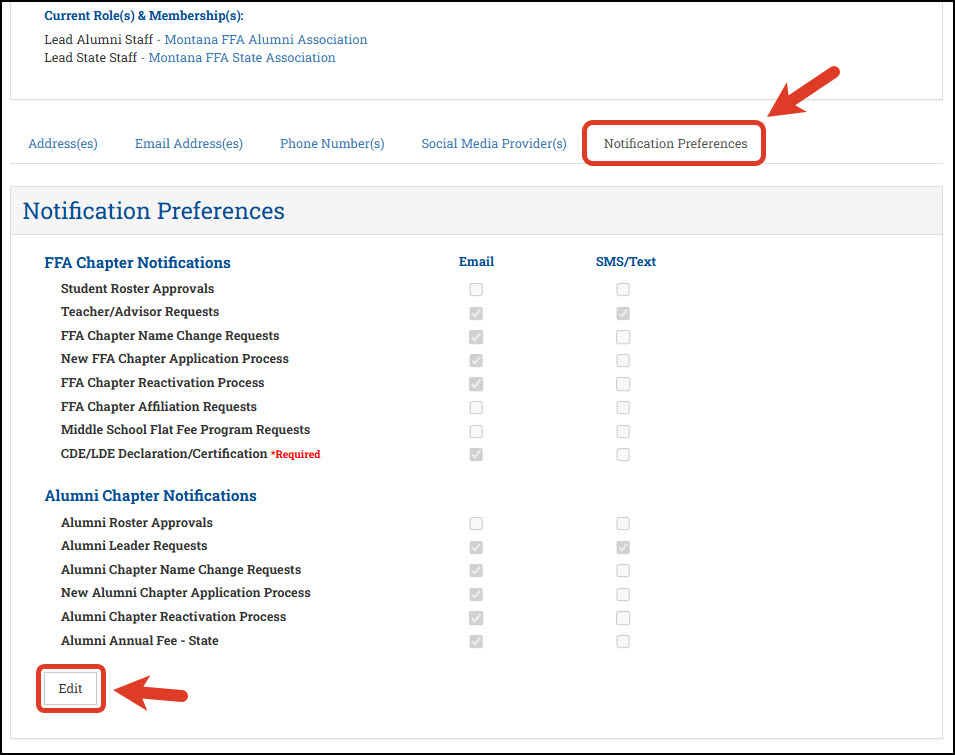
Part 1 – Search for the chapter
To start a reactivation, you must first locate the inactive chapter in Chapter/State Profile Search.
Learn how to search for a chapter.
When you find the chapter, click the Chapter Name to go to the chapter’s profile.
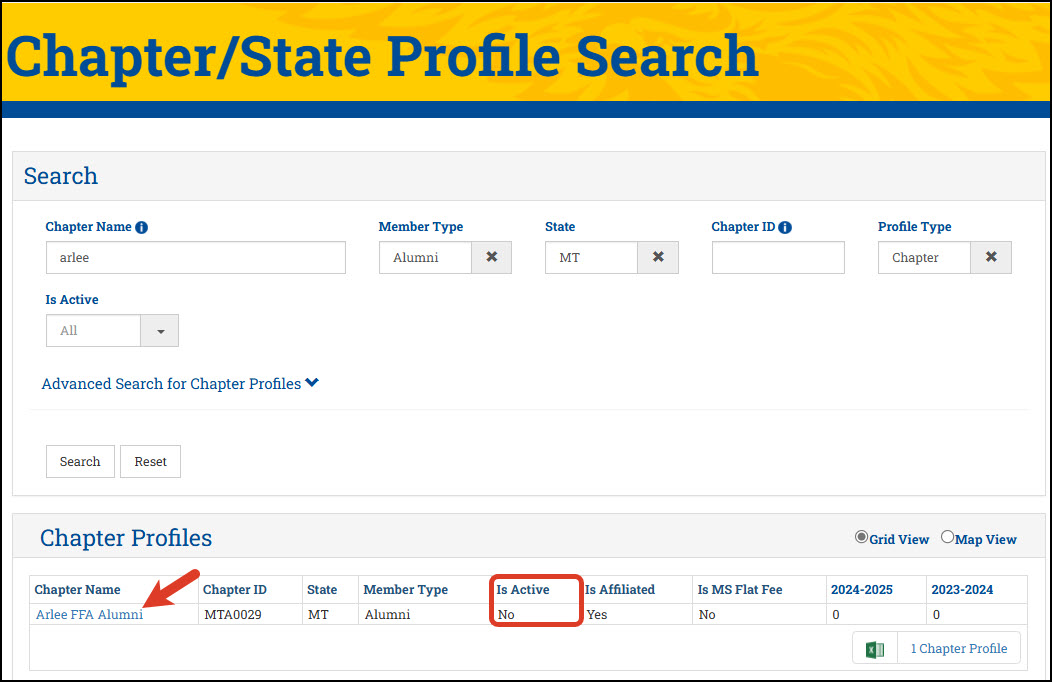
If you cannot find the chapter after a thorough search, you may need to add it as a new chapter instead.
Switch to the process for creating a new chapter.
Part 2 – Complete the online form
On the chapter’s profile, click Make Active in the Alumni Chapter Overview to open the Chapter Reactivation Form and initiate the reactivation process. Complete each section of the form and submit it.
View the details of the form.
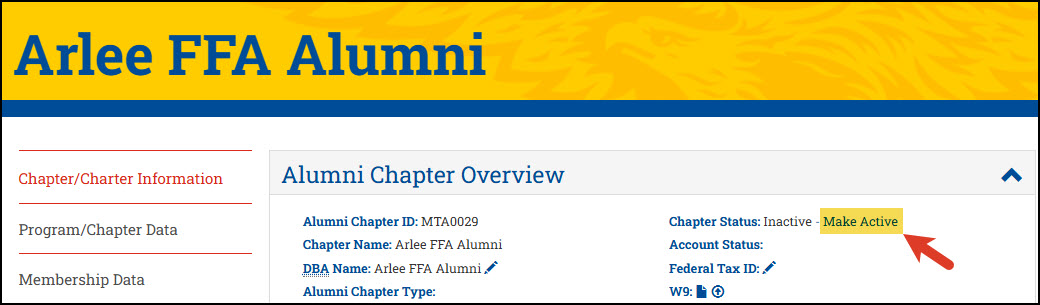
Part 3 – Review by national
After you submit the form, the National FFA Membership Team will review it to ensure the chapter name aligns with national naming conventions. In some cases, they may edit the chapter name. Should you have any questions, email membership@ffa.org.
Part 4 – Final review by state
Once the national review is complete, the form is sent back to you for final approval. You will receive an email or text message if you have opted in for notifications. Click the link provided in the message to review and approve. Alternatively, you can go to the Approvals section of your Alumni State Profile.
Part 5 – Chapter is made active
After you provide your final approval, the system performs the following actions:
-
Make the chapter active
-
Update the chapter’s profile with information from the form
-
Reinstate the chapter in the roster system
-
Send notifications
Notifications will go out to the following:
-
Lead Alumni Staff – to inform them that the reactivation process is complete (must opt in)
-
Primary Alumni Leader identified on the form – inviting them to log in and request administrative access for the reactivated chapter
-
Teachers/advisors of the FFA chapters selected on the form (traditional alumni chapters only) – inviting them to link their chapter to the reactivated alumni and supporters chapter
Part 6 – Annual Fee details available
The following morning, the annual fee details are generated (traditional chapters only) and made available in the Manage Batches section of the roster system. Shortly after, a notification is sent to the chapter’s alumni leaders and advisors, informing them that the fee details are posted and ready for payment. Each year, the chapter must pay the annual fee before July 31.
If the chapter is chartered between July 31 and August 31, the annual fee details will not be generated until September 1. The notification will be sent out the same day.
