To add additional attendees to an existing National FFA event group registration, click the Assign Attendee Names and Items link in your registration confirmation email to access the registration system. If necessary, log in with your FFA.org username and password associated with the registration.
Once logged in, click the Assign/Edit Attendees button.
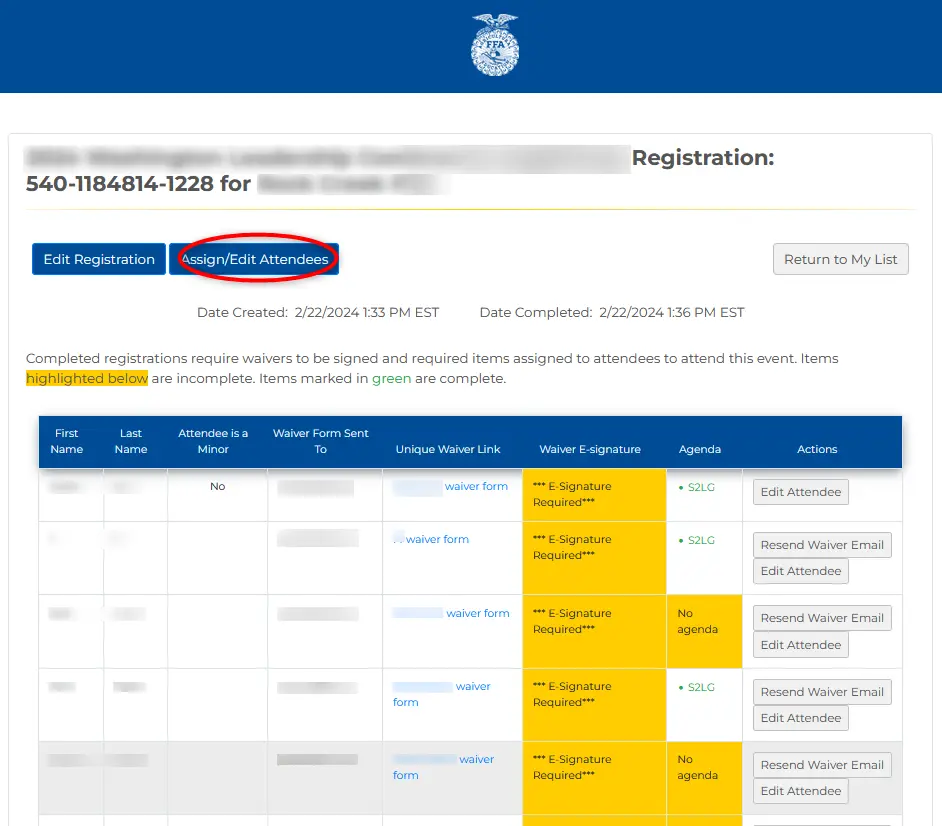
At the Attendee Details screen, you may view your existing attendees and add additional attendees. Click the “Add row” button to add an attendee and fill out all fields. Click Save & Continue.
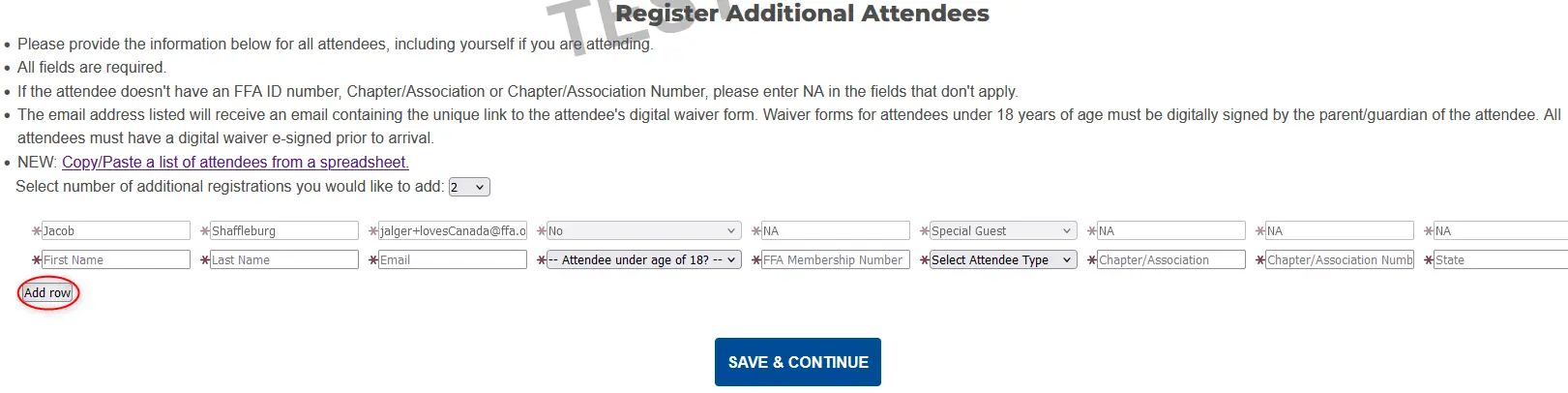
For each new attendee, add all required fields. Important: enter “NA“ into the FFA Membership Number box if attendee does not have an FFA ID)
Did you know you can copy/paste attendees into the Attendee Details grid?
If you add too many empty rows, you can remove the row by clicking the “Number of Rows” drop-down selector, and choose the exact number of attendees on the grid.
Once you complete the Attendee Details page, the very next page will present a pop-up window, which serves to assign registration items. Close out of this pop-up window by clicking the X icon in the bottom right corner.
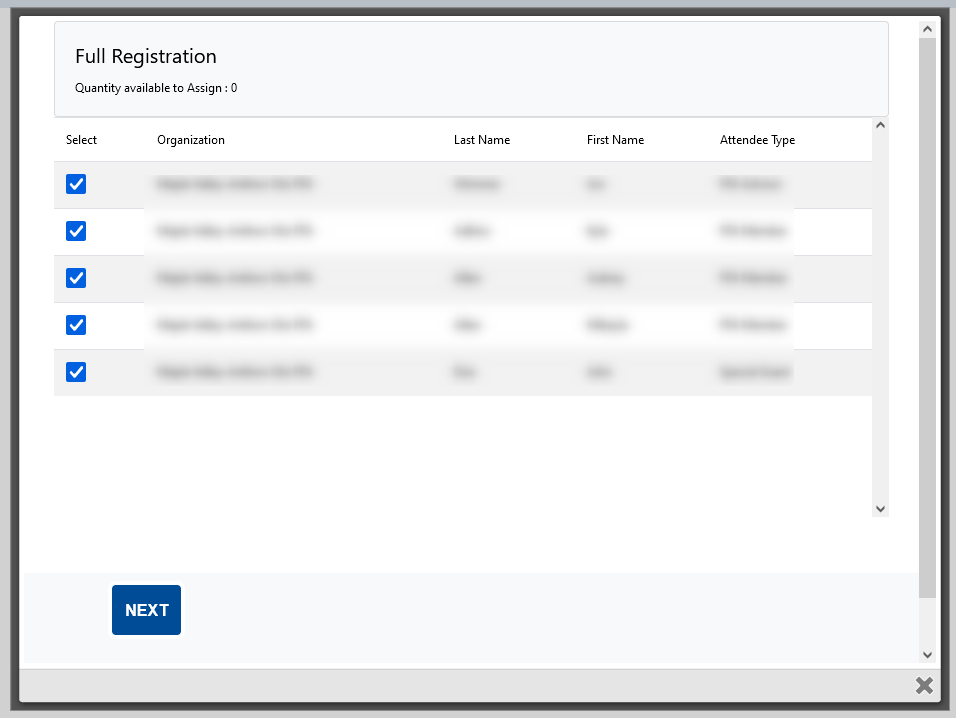
When all additional attendees have been added, click Save and Submit which will send the digital waiver link to the email address of the new attendee(s).
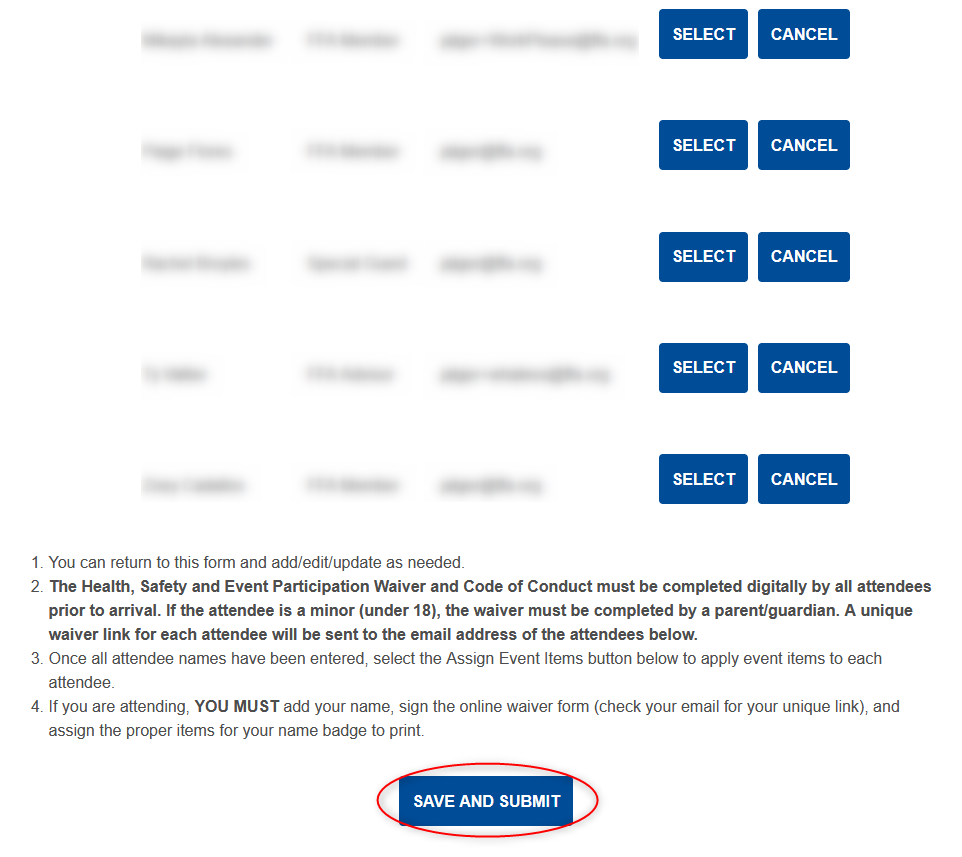
Follow these instructions if you still have registration items to assign.
